If you need to replace the battery in your Dyson stick vacuum cleaner, stick around! This article will take you through the process step-by-step.
Safety First!
Before you begin your repair, make sure your Dyson vacuum is switched off and fully disconnected from the mains.
How do you know if the vacuum battery is faulty?
Before you replace the battery, you want to be sure it's not working so you're not wasting your money. The symptoms of a faulty Dyson stick vacuum battery are:
- The runtime of your vacuum is reduced so you can use it for less time before it runs out of charge.
- There is a red light flashing more than 12 times on both sides of the battery.
If the battery has completely failed the machine may not turn on at all even straight after charging and if you see any visible damage to the battery it will, of course, need to be replaced.
What else could be causing the power issue?
A few more areas of your vacuum to check to be sure it's the battery at fault are the charger and the power setting you're using. A broken charger won't give your vacuum the power it needs or if you're using the MAX power setting for your vacuum it'll run out of charge much quicker.
How to change the battery step-by-step
Definitely need to replace your battery? We'll take you through the simple process.
Grab the right replacement battery for your model and follow the how to video or step-by-step guide below!
Step 1: Remove the wand
Set your vacuum cleaner down on a table or work surface. Remove the wand by pressing down on the button at the top connecting it to the bin and sliding it away.
Step 2: Remove the bin
Remove the bin by pushing down on the catch behind it that you would usually use to open it. Once the bin is open, push down on the same catch again to release it from the vacuum.
Step 3: Remove screw 1
You will need to remove two screws to be able to replace your battery. Do this using a Phillips-head screwdriver. The first is the small screw located in the handle of your Dyson underneath the MAX button.
Step 4: Remove screw 2
The second screw is found just below the battery where the bin was disconnected. Use the same screwdriver to remove this.
Step 5: Replace the battery
Now you can simply lift out the old battery and replace it with the new one which will slide and click into place.
Step 6: Reassemble your vacuum cleaner
Follow the same process in reverse by screwing the screws back into place, refitting the bin and then reattaching the wand.
Step 7: Test!
Test your Dyson vacuum to make sure the power has returned. Your Dyson vacuum should now be back up and running again!
We hope we've helped you fix your machine.
Please join our mailing list below for discount codes to save money on parts in future. It could be helpful to have us right there in your inbox in times of appliance crisis!


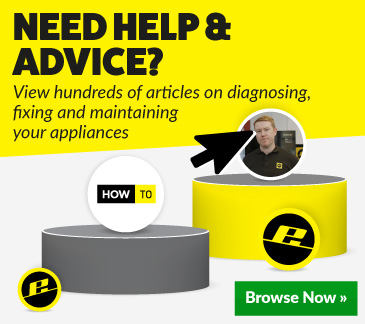
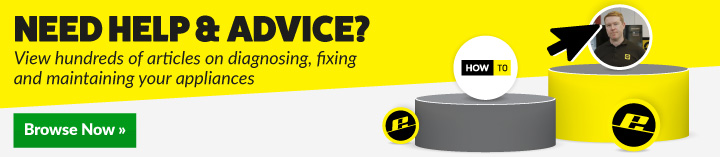
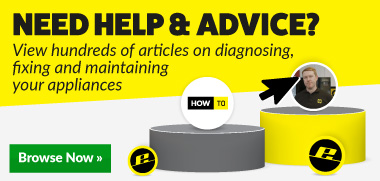
 Print this article
Print this article